We appreciate hearing your ideas as we constantly strive to improve
If you have any questions, please visit our FAQ page
- Send us a message via Lightkey's Facebook page (recommended)
- Send us a message using the contact form below

Lightkey
Predictive Text In Any Desktop Application
Feature
What is Lightkey Anywhere?
Lightkey Anywhere is a trigger based feature that enables word predictions and spelling corrections in every desktop application. Holding the Alt key and clicking on the target text box will trigger Lightkey’s predictions into that box. Once activated in a certain box, Lightkey will automatically re-trigger itself the next time you start typing in that text box. This feature is available and enabled by default in our premium editions Lightkey Professional and Lightkey for Business.
Predictive Text In Any Desktop Application
One of the most important aspects in Lightkey’s AI-powered prediction technology is its seamless integration in your work process, enabling an intuitive and responsive prediction experience. Our goal is to make Lightkey an integral part of your daily work, up to a point you simply forget that it’s there. Behind the scenes, achieving this goal requires dedicated care and effort for every application with witch Lightkey integrates.

Lightkey natively supports predictive text in Microsoft Office Word, Outlook and PowerPoint as well as Google Chrome applications Gmail, WhatsApp Web and more. Native support essentially means that once installed, Lightkey will start suggesting inline text predictions and spelling corrections as you type.
For any other application, we developed Lightkey Anywhere - a trigger-based feature that “calls” Lightkey into your desired application to suggest its predictions. From posting on social networks or writing product reviews, to using chat applications and professional platforms like CRM, CMS, ERP etc. – you can use Lightkey Anywhere to create content faster, with confidence.
How To ‘Call’ Lightkey Into Every Application
Using the Alt key + mouse click combination in any editable text field will summon a flexible window wherein Lightkey's suggestions natively show as you type. Once typing is completed, simply hit Enter and your text will show up in the target destination text field.
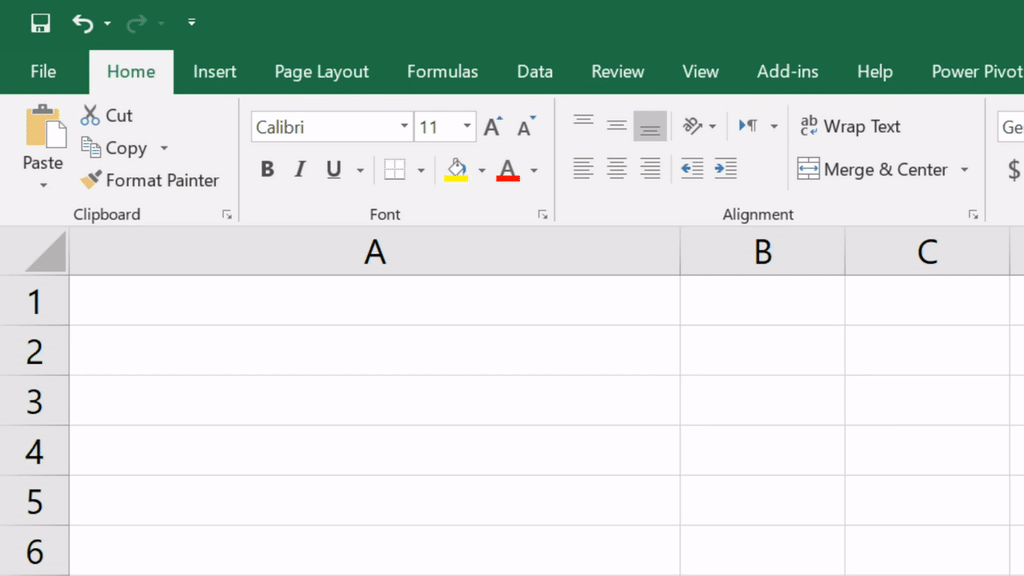
Moreover, Lightkey Anywhere remembers your favorite applications and will auto-activate itself when used in same text fields. In other words, when using a chat window for example, you only need to summon it once, and thereafter it will trigger itself automatically, relieving you from the need to trigger it separately for each typing session.
How To Activate Lightkey Anywhere
Lightkey Anywhere can be easily activated using the master switch located in the main Dashboard in Lightkey’s Control Center. You can also access more advanced settings by going to Preferences and then clicking on the Applications tab. This feature is turned on by default.
