We appreciate hearing your ideas as we constantly strive to improve
If you have any questions, please visit our FAQ page
- Send us a message via Lightkey's Facebook page (recommended)
- Send us a message using the contact form below

Lightkey
Predictive Text In Microsoft Office
In Depth
Predictive Text In Microsoft Office
Lightkey natively supports predictive text in Microsoft Office applications – Word, Outlook and PowerPoint. Lightkey’s predictions are also available in other Office applications such as Skype, Teams and Microsoft Excel using Lightkey Anywhere technology. Lightkey supports all versions of Office starting from Office 2010 to Office 2021 including Office 365. This feature is available and enabled by default only in our premium editions Lightkey Professional and Lightkey for Business.
5 Useful Features when Using Lightkey’s Predictive Text In MS Office
Lightkey is seamlessly integrated into Microsoft Office applications – Word, Outlook and PowerPoint. Behind the scenes, Lightkey adds itself as an “add-in” (or plug-in) using Microsoft’s best practices required to create office extensions. Working as an add-in ensures a smooth and responsive prediction experience. Here are the top features that Lightkey offers for Microsoft Office.
#1 – Responding To Emails In Lightning Speed
Let’s say that you have an email conversation with John and you are now responding to his last email in the thread. Lightkey will understand the context of your conversation and will take into account other related conversations you’ve had with John enabling it to offer highly accurate predictions.

In addition, if you use repetitive word sequences when communicating with John, Lightkey’s multi-word prediction technology will kick-in to offer predictions of up to 18 words including punctuation marks.
#2 – Intelligent Document Editing Using MS Word
When you open an existing document, Lightkey's AI-powered prediction algorithm immediately analyzes its context and suggests relevant predictions based on the content of your document.

For example, if you are drafting an article about the automotive industry, Lightkey will incentivize terms and phrases that belong to this industry. In addition, Lightkey will prioritize specific terms that already appear in your document.
#3 – Text Predictions Across Office Applications
We often find ourselves preparing presentations that are somewhat based on previously created documents and emails. This means that our presentation will include key terms such as client names, project details and other professional terms originated from our documents and emails.

Lightkey’s prediction algorithm will detect that and offer word predictions that stem from the previously created work, thus making the process of creating your presentation faster and more accurate.
#4 – Real-Time Contextual Spelling Correction Technology
Typing, either in Office or in any other applications, involves typos. According to RataType, 8% of our keystrokes are mistyped. This may lead to unwanted or results. The commonly used text editors mark these typos with red zigzag marks. Once spotted, we go back to the marked word, and consider between multiple alternatives for the misspelled word. This experience is slow and consumes time and energy.

Using Lightkey’s spelling correction technology and its smooth integration in Microsoft Office, Lightkey is able to provide spelling corrections to those mistyped words while you are typing them. Lightkey’s spelling correction suggestions are also context based.
#5 – Enhance Visual Ergonomics By Getting “Dark Mode” Predictions
One of the hottest trends today is the “dark mode”. The latest versions of Office support a dark theme that enhances visual ergonomics by reducing eye strain. If you change the background of your document or presentation theme to dark, Lightkey will change its visual appearance and offer suggestions in a light blue color, ensuring a smooth visual prediction experience.

Predictive Text In Microsoft Excel
Microsoft Excel is not just about numbers, equations and graphs. Many people create content in their Excel spreadsheets for many purposes such as filling reports or addition explanatory notes to numeric data. Although Lightkey does not support native prediction experience in Microsoft Excel, Lightkey Anywhere technology can be a great alternative to draft textual content in Excel while benefiting from Lightkey’s text prediction capabilities.
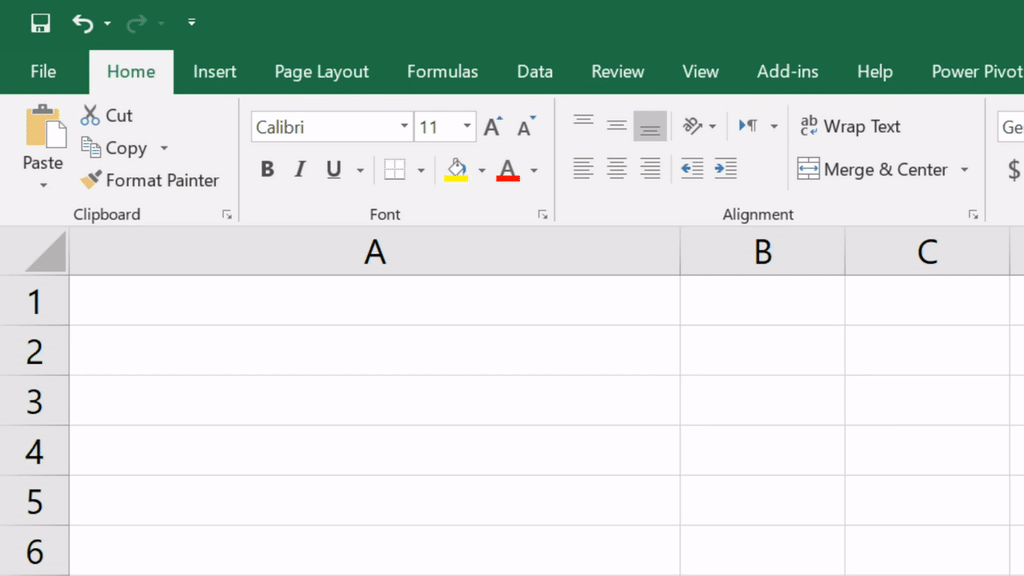
To trigger it, simply hold the Alt key and click on the target cell you wish to edit. Lightkey will “spread” itself over that cell enabling you to create your content with predictive text capabilities. Once finished, hit the ‘Enter’ key and your content will be automatically inserted into the target cell. In order to get the best experience, it is recommended to use the Excel formula bar, where you have a larger space to draft with comfort.
Predictive Text In Skype and Microsoft Teams
Microsoft Skype and Teams are chat-based workspace applications that feature group and private messaging. Similar to the daily email repetitive content scenario, Lightkey’s multi-word prediction technology can prove to be extremely beneficial when chatting with your friends and colleagues.
Let’s say you received a message from Samantha. If you want to reply while benefiting from Lightkey’s text prediction technology just trigger it to spread over the application’s text box using Lightkey Anywhere. Simply hold the ‘Alt’ key and click within your input text box. Type your reply to Samantha within Lightkey’s window and when you’re done hit the ‘Enter’ key. The text will be inserted into the application’s text box. Thanks to Lightkey’s “Auto-On” feature, in future replies to Samantha, Lightkey will automatically enable its Anywhere predictive text capability within your application’s text box, no triggering required.