Top Asana Tips to Supercharge Team Productivity in 2021
- marketing68650
- Nov 4, 2021
- 4 min read
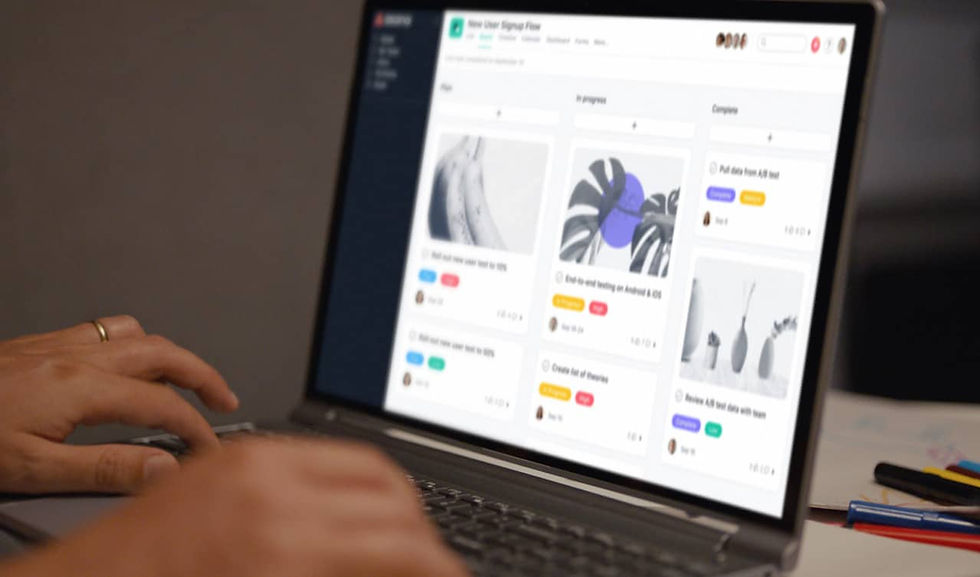
Asana is one of the most preferred project management software for companies with in-office and remote staff, allowing team members to manage their tasks and see what others are working on in one place. It also helps teams stay on track with deadlines and assign dependencies to complete a project. Because Asana's productivity tools are cloud-based, users know what's happening in real-time anywhere from their mobile devices.
To help you make the most of this app, we've gathered the top Asana tips and tricks for users. Here are 10 Asana productivity tips you and your team should try.
10 Asana Tips and Tricks For Teams

Asana is a powerful tool for building productivity and is easy to use. While there are plenty of Asana tricks that you can apply to boost your efficiency and performance, let’s start with these 10 tips.
1. Change your Task view.
You can view your tasks according to Incomplete, Completed, and All Tasks. By showing only your Incomplete tasks, you get a good sense of your backlogs and upcoming deadlines. This will help you prioritize according to urgency, which is particularly beneficial if other teammates depend on the completion of your task before they can get started on theirs. You will see the Task View options on the upper right side of your screen.
2. Enable Dark Mode.
This may seem like a very minor thing, but how your eyes respond to the screen is critical to your performance. Asana rolled out this update in mid-2021 to provide a more comfortable user experience for those who work nights. To enable Dark Mode, go to the Display tab on your Profile settings.
3. Take advantage of Today, Upcoming, and Later functions.
One Asana trick that we like is organizing your tasks according to what you need to do today, over the next few days, or next week (with no urgency). If you have a flood of to-do's, this will help you focus on the most immediate projects while still being able to monitor anything that's coming your way. You can even hide the view for Upcoming and Later if you just want to stay focused on "now."
You can access such features using these keyboard shortcuts:
Tab+Y for Today
Tab+U for Upcoming
Tab+L for Later
To hide any of these sections, just click the arrow next to the labels to turn them on or off.
4. Automate repeating tasks.

You can set Asana to add recurring tasks so you don't have to waste time and brain space remembering what to do each time. Whether it's weekly, bi-monthly, monthly, quarterly, or whatever, you can designate the software to auto-create a new task every time you check the current one as completed.
To do this, add a regular task to your project first, then click Due Date. A popup will appear with a calendar where you can click Set to Repeat above the Done button.
5. Add priority tags to tasks.
You can organize your tasks according to their priority levels, which you can set to Low, Medium, or High, or you can create your own priority labels. Tags are easily searchable within the Asana app, so you can quickly view which of your tasks in various projects need your attention the most.
6. Set project notification defaults.

Asana expanded its productivity tips to include the ability to set a notification default for any project that you're added to in the future. Before, you had to adjust the settings to each project to set notification preferences. However, updates made to the software in 2021 included such defaults, so you only have to adjust the settings on the few projects where you want a different alert. You can check out the Notifications tab under your Profile Settings to view and/or amend this change.
7. Use comment links.
One of Asana tricks that many users appreciate is the ability to link to a specific comment within a task to reference it, instead of having to share the entire task and have the reader scroll through unnecessary items. You can do this by clicking the drop-down icon next to the Like button on the comment to get the link to it.
8. Integrate with text-prediction software.

You can make your Asana usage more efficient by integrating it with useful apps, such as a text prediction tool like Lightkey. This software has the ability to predict up to 12 words ahead and make accurate word recommendations in real-time. It also has real-time spelling and grammar correction capabilities, so you reduce the amount of time and effort you spend typing. Lightkey is powered by artificial intelligence, which studies your typing patterns and common themes. The more you use this app, the more accurate and relevant its predictions will be.
9. Download the Desktop app.

Asana rolled out its Desktop version in June 2021, allowing users to keep the tool open alongside their most-used software throughout the day. No longer will you have to open a browser to log into your Asana workspace. You can now set the app to activate the moment you turn your computer on.
10. Set reminders on Goals.
You don't have to click through tabs to check up on your team goals anymore. You can set reminders on certain dates to help ensure you're right on schedule. The built-in reminders can send a prompt when you close out a Goal early, need to add a progress metric, or add updates. This feature is visible to all project stakeholders as well.
Supercharge Team Performance With Lightkey
Lightkey is not just a real-time text prediction app. It’s a productivity tool that will help all members of your team be better and faster at typing and writing. Lightkey Business is designed for this purpose, offering a collective wisdom based on your team’s common terminology. As the software learns your typing habits and becomes familiar with your usual content themes, it evolves into a useful writing partner that will make work significantly easier.
There are many Asana productivity tips, tricks, and integrations that can improve efficiency, but having a powerful tool like Lightkey can certainly make the user experience more seamless. Download the Lightkey Free version to explore what it can do or sign up for its paid version to maximize its features.




Comments